You want to download images from the reports individually? No problem - we will show you how it's done!
How to quickly download all images in Lumiform from your completed forms.
Download images from reports
- First, go to the section of submitted forms to download the images:
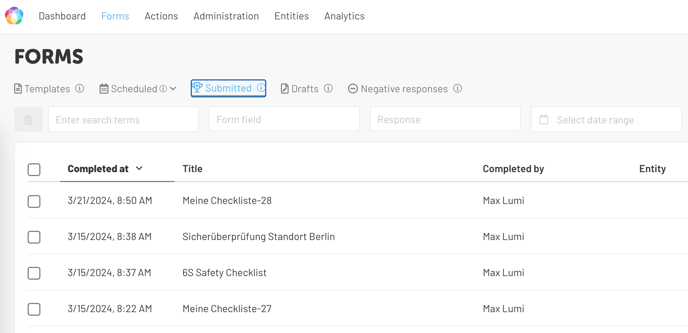
- Click on the report and navigate to the top right corner to open the Export Reports section:
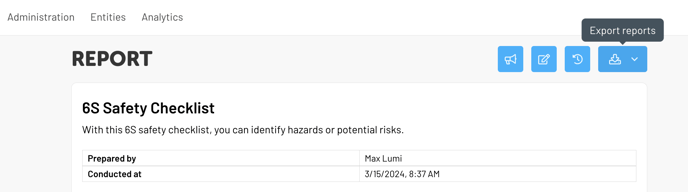
- Next, an overview with download options will appear for you to select from:
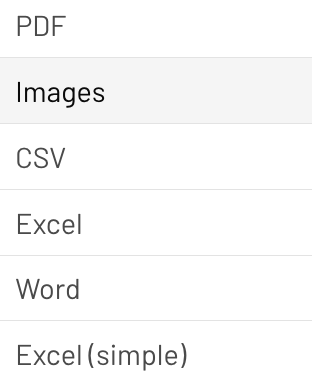
- After clicking on Images, the pictures will be automatically downloaded.
- You can find the images on your desktop in a ZIP folder after download is complete.
For more useful tips on handling photos in Lumiform, check out this article.
