Create forms quickly and easily with Lumiform.
Creating checklists and forms with almost no effort with Lumiform's Form Builder.
Our Template Builder is the editing mode and therefore core of Lumiform, where you create, edit, plan, and assign all your templates. It cannot be accessed directly and is located in the background of each template.
- First, log in to Lumiform and navigate to the Templates section:
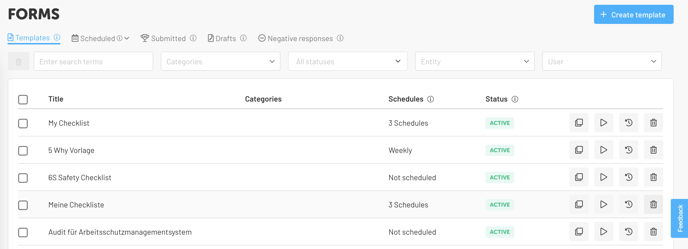
- There you can view your existing templates and easily create a new template by clicking on the + Create Template button at the top right. You have the option to either create a new template from scratch or choose from our wide range of templates available.
- Once you have selected to create a template from scratch, you will enter the Lumiform Template Builder where you can start creating your template:
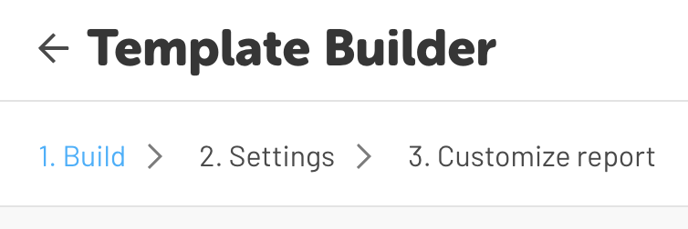
- If you choose one of our pre-made templates, you must first decide whether you want to use this template right away or customize it first:

- Clicking on Use this template will add it to your templates and it will be listed at the top in the template overview, ready for use.
- To then access the Template Builder, simply click on the dedicated template.
- If you choose the Customize Template option, you will be taken directly to the Template Builder, where you can begin creating and assigning your template.
Get tips and advice on creating your templates in this article.
