It is advisable to create a new password when the old one is no longer strong enough to keep your information secure. This guide will help enhance the security of your accounts.
In this article, we will guide you on how to quickly and easily change your current password to a new one.
1. Change password on the mobile device
- To change your password on your mobile device, go to the app menu located at the top left corner:
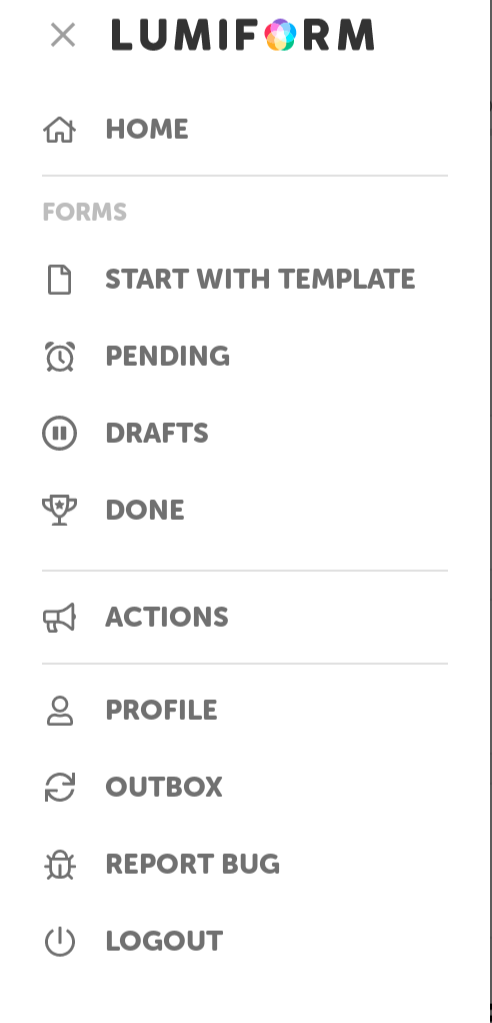
- In the app menu, located at the top left corner, choose your profile and then select the option for changing your password:
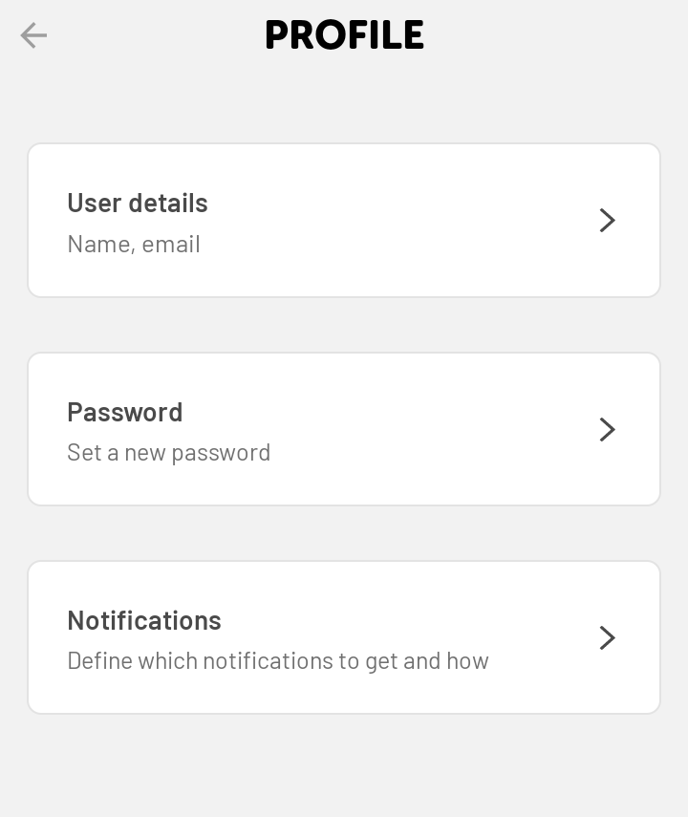
- Create a new password, double-check it to ensure accuracy, and save it for future use:
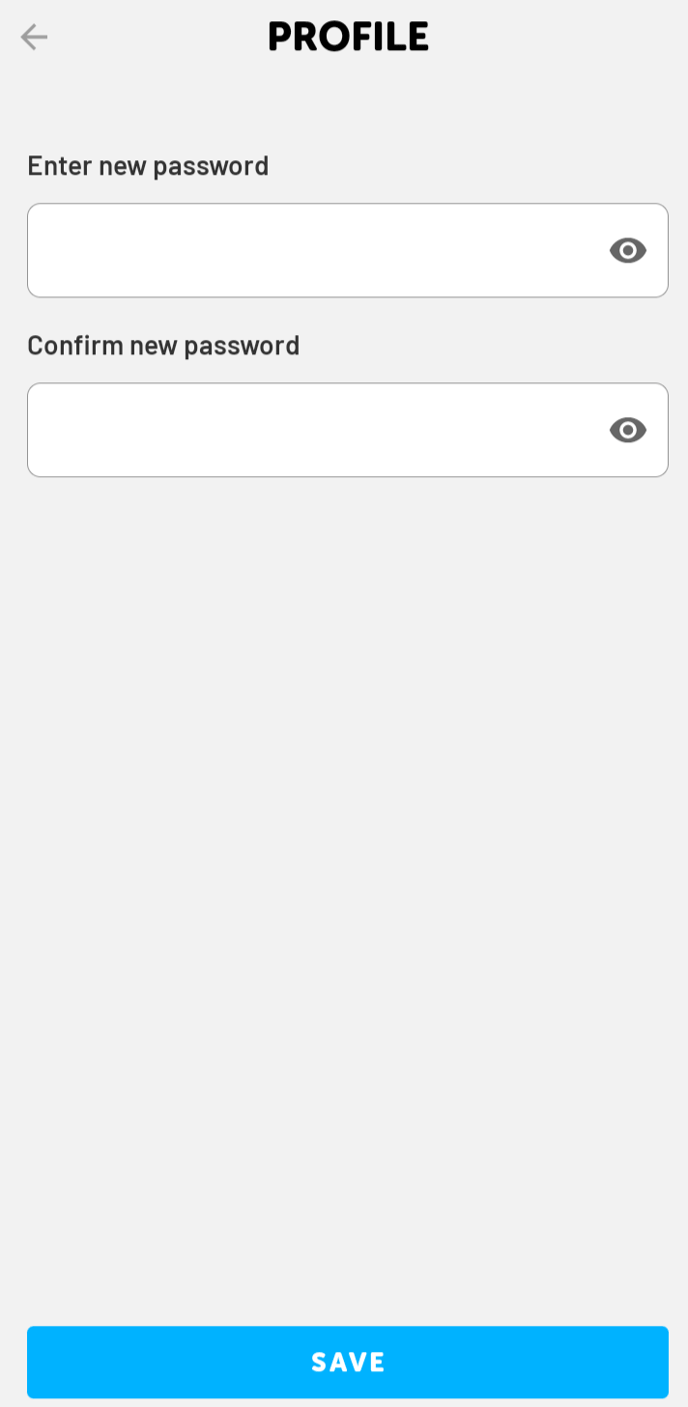
2. Change password on the desktop
- To change your password on the desktop, locate the menu
 at the top right corner:
at the top right corner:
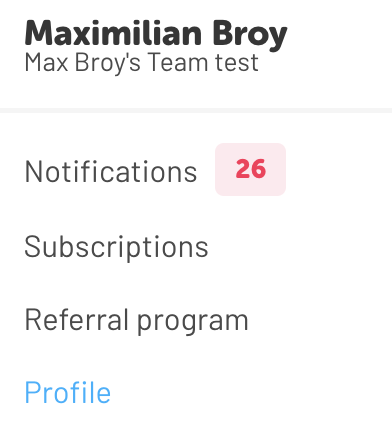
- Choose your profile from the menu and click on the option to change your password:
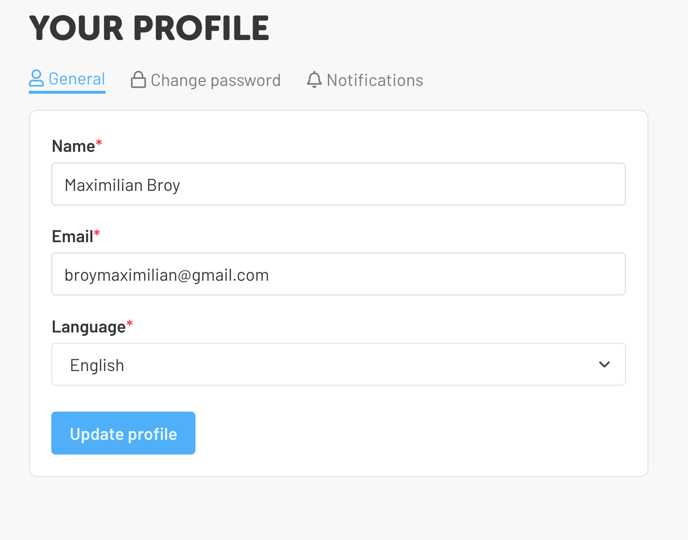
- Set your new password, check spelling, then confirm and save it:
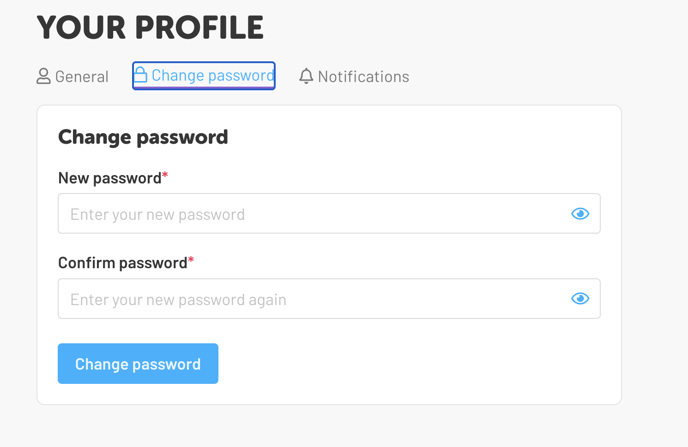
If you have trouble remembering your password, don't worry! We have a solution for you. You can use the Forgotten Password feature to retrieve or reset your password. Additionally, we provide instructions on how to create unique passwords for each of your users here: Reset Password
