In this article you will learn how to customize your report layout.
In this article
-
Add new report template
-
Upload logo
-
Display %-ranges for result
-
Define report template as default
Add new report template
You can customize the layout of your report in the Desktop App in the template builder under point "3. customise report".
To create a new template for your report, click on "Add new report template".

In the next step, you can give your report template a title and use the slider to select which areas of your exam should be included in the report ("Filter report by").
Upload logo
In the builder for your customized report layout, you have the option to upload your company logo. To do so, go to "Upload logo" and select an image file from your PC. The logo appears in the top right corner of the report.
Display %-ranges for result
If scores have been defined in the template-builder, they can be displayed and evaluated in the report. To do this, activate the area by using the slider. In the next step, the scores can be divided into percentage values, named and highlighted in different colors.
Tip: Use a "dot" for subdivisions with decimal positions.
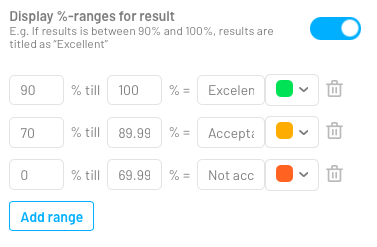
Define report template as default
In the last step you can decide if your customized report layout should be set as standard report.
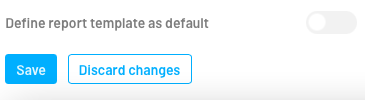
And don't forget to save the changes at the end ;)
