Do you want to customize the titles of your reports so they will not be identical to the name of your template? Let us show you how!
This article will explain how the titles of your reports can be automatically adjusted.
How to create custom titles for submitted forms
To ensure that your submitted forms do not all have the same title and can be easily found in the template overview, we will show you a way to automatically customize the title.
To begin, please access the editing mode in your Template Builder of the specific form:
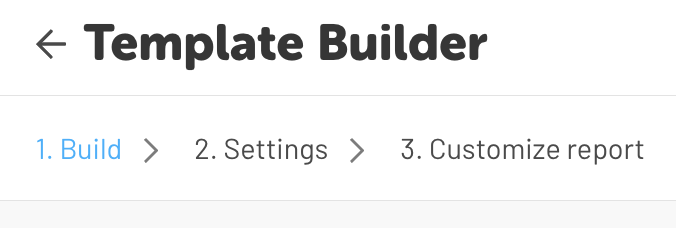
There you have 2 options for customizing titles of your reports in the Template Builder:
1. Under 2. Settings, you can adjust the title configuration further down in the Template Builder:
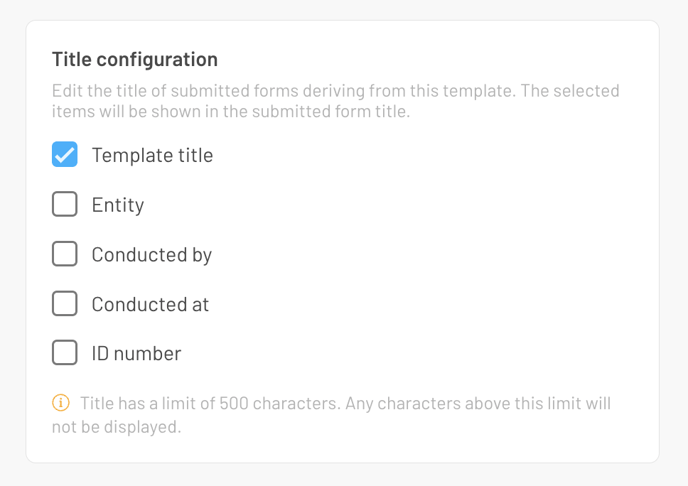
-
By selecting the needed options, these will be appended to the title later on.
-
If you choose the ID number, each report will be supplemented with a consecutive number.
2. Under 1. Build, you can use almost any answer from a form field as a value in the title. Simply click on the three-dot menu on the right of the form field ![]()
Then, a window will open where you can activate the option to use the answer in the title:
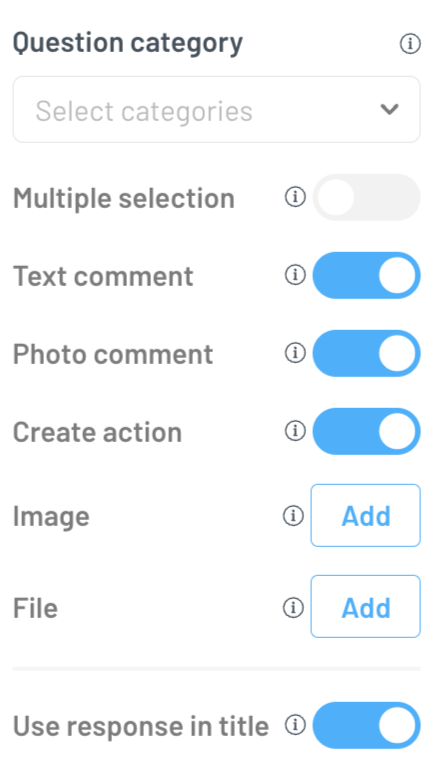
You can set this up for multiple form fields simultaneously.
One important note: The title of your reports and submitted forms is always
limited to 500 characters. Any characters exceeding this limit will not be displayed.
