Sometimes, forms on the desktop may not be submitted properly. We will guide you on what to do in such situations.
An overview of why forms cannot be submitted in Lumiform on the desktop
If you are unable to submit a form within Lumiform on the desktop,
please check our following tips to ensure that your inspection can be completed:
1. You receive the error message:
Please answer all required fields to submit the form, even if all fields have been filled out:

- In this situation, it is possible that text was entered in a number field instead of a number.
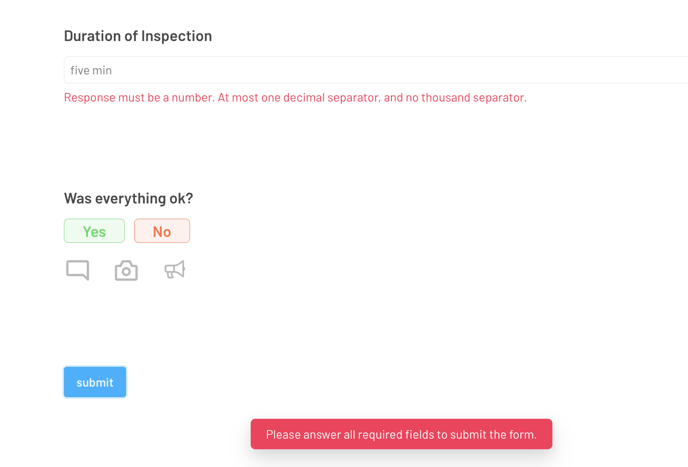
Please adjust your answer. Just use numbers, no text and submit the form once again.
2. You click on the Submit button, but nothing happens:
The inspection was completed on the desktop, but after clicking the Submit button, there is no success message or confetti as usual:
- In this case, try clearing your browsers cache. You can find out how to do this in this article.
- If clearing the cache did not work, please try logging out and logging back in again.
- Please also check if your browser may need a new update.
- Please try testing the form submission process in a different browser.
- If it still doesn't work, a good old device restart might help.
If the form still cannot be submitted, please reach out to us for assistance.
Let us know which form you are trying to submit and which browser you are using.
