Forms reminder notifications can be edited in the schedule of the template so that the assignees of the schedules will be notified.
This feature is available with the latest Lumiform iOS/Android version, please update the device to access it.
You can add or remove notifications from the schedules.
In the schedule add notifications by clicking on the “+ Add notification”, this creates a notification entry with the following options:
-
Number: represents the number of time units
-
Time: the possible options are: minute, hour, day, week, month
-
Before - after: sets if the notifications should be sent before or after the selected date
-
Reference date: this dropdown contains two options, “availability” and “due date”
-
the availability option sets the notification to be related to the available from date
-
the due date option sets the notification to be related to the due by date
-
-
The delete button: deletes the notification from the schedule
Push notifications are provided in Lumiform's mobile apps. You must have the mobile app installed and be logged in, in order to receive them
Email notifications are sent to the email address selected to receive the notifications This can be different from the email address of the user account
SMS notifications can be provided via the phone number selected
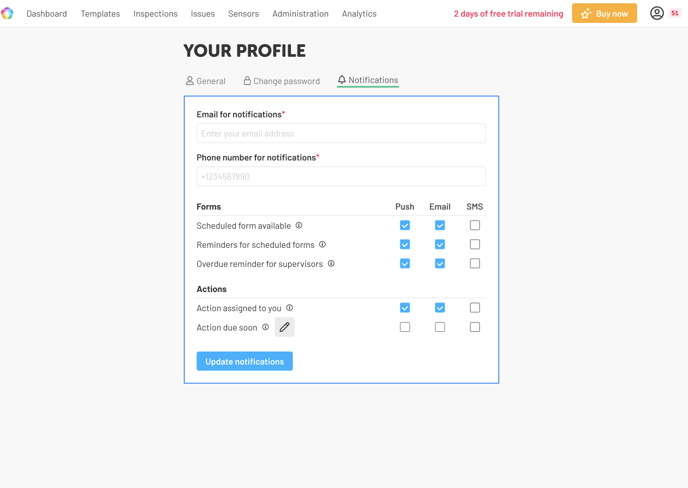
Email and SMS notifications are only available during the trial period and to customers on professional and enterprise plans.
Configuring notifications
Users on the professional plans can configure two additional fields from the notifications page
-
Email: In order to enable email notifications the field “Email for notifications” needs to be filled out with a valid email address.
-
Phone (SMS): In order to enable SMS notification, the field “Phone for notifications” needs to be filled out inserting the “+” sign and numbers into the field.
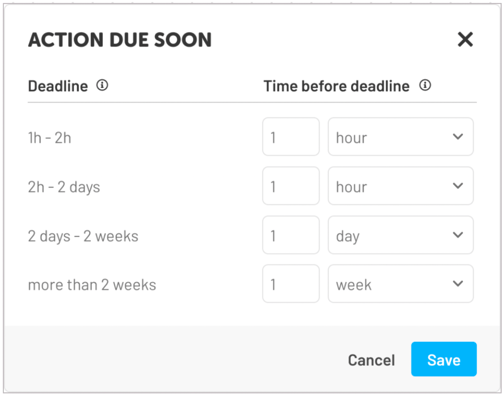
You can turn on/off the type of notification selected by checking the checkbox next to it.
Notifications that can be configured from the profile section are:
-
Scheduled form available: notifications are sent to all assignees when a form becomes available
-
Reminder for scheduled forms: notifications are sent to all assignees based on the settings of the template builder
-
Overdue reminder for supervisors: notifications are sent to supervisors listed in the scheduler. Supervisors can be configured in the settings of the template builder
-
Action assigned to you: notifications are sent when a user gets assigned to an action
-
Action due soon: notifications are sent based on the configuration and the respective time window in which the notification is set
