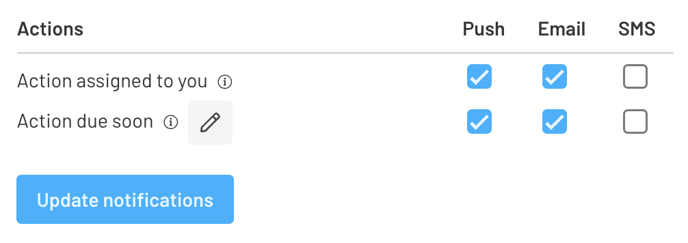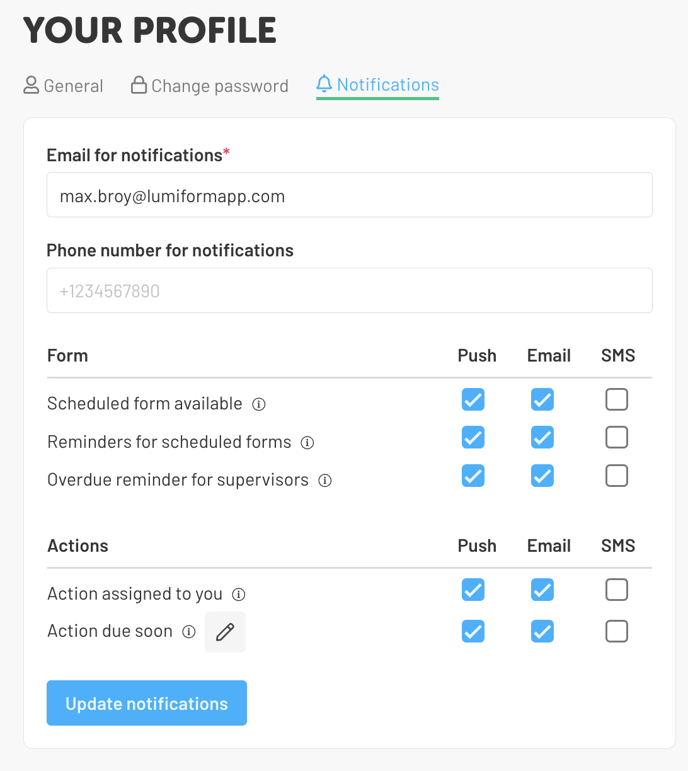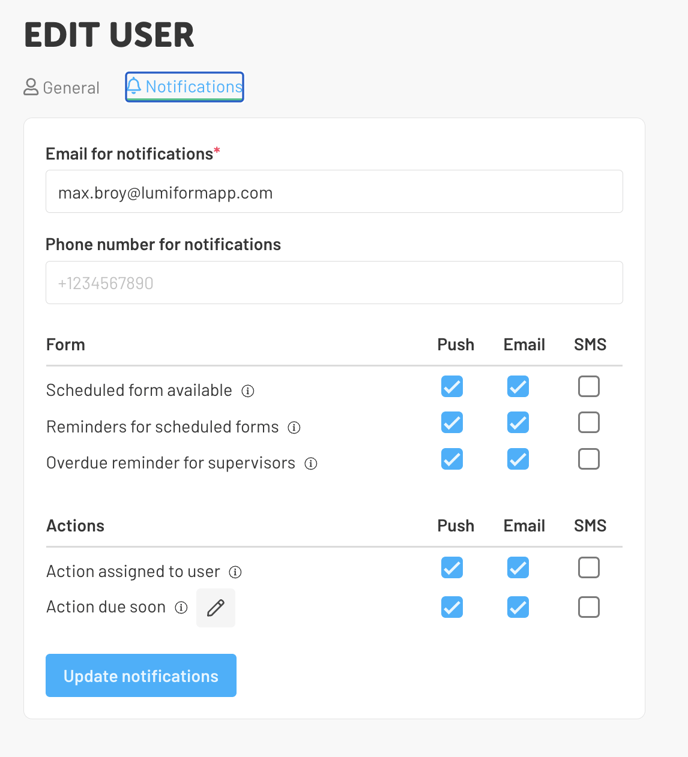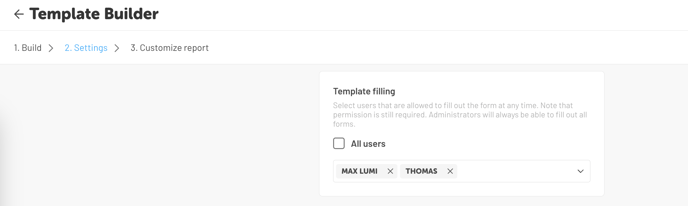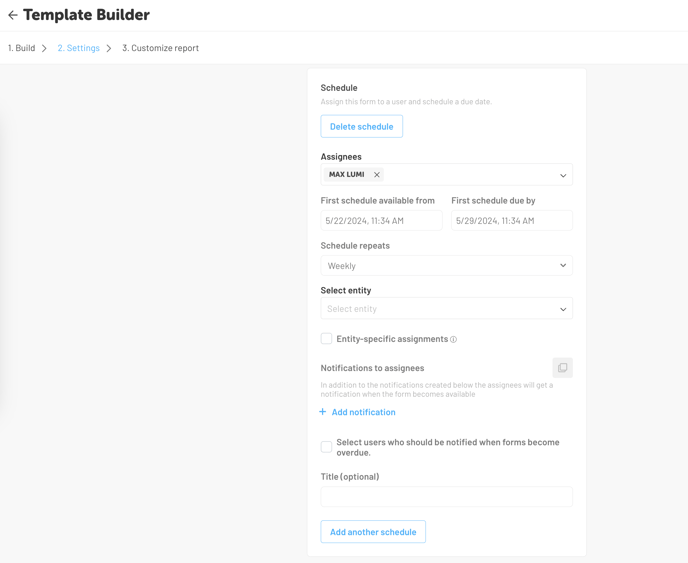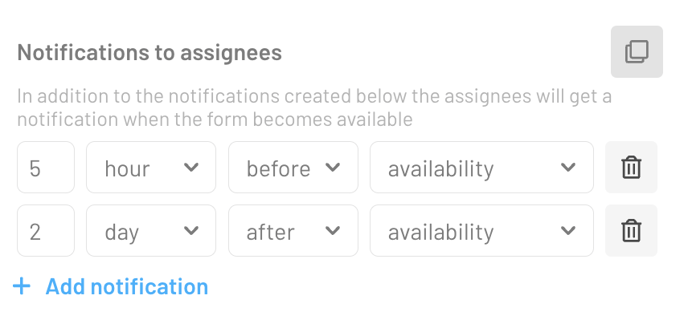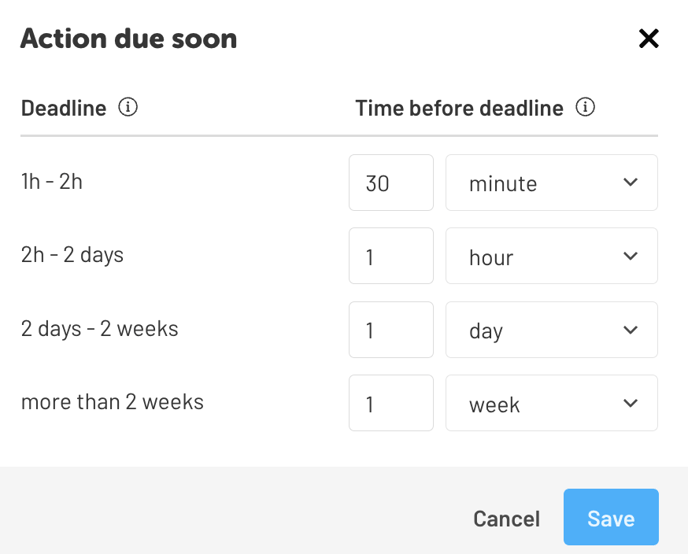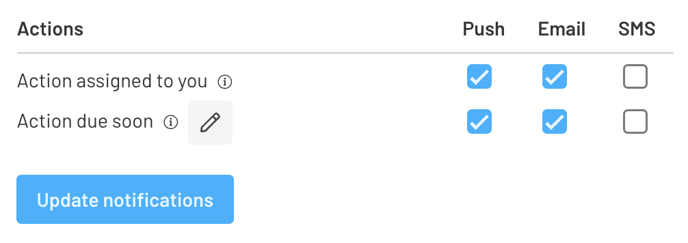Notifications in Lumiform
You want to stay informed when your users have
completed forms - with Lumiform, this is easy to achieve.
Setting up and managing notifications for important activities in Lumiform
Notification settings in Lumiform
- Firstly, you need to ensure that you can receive notifications via email, mobile device push notifications, or SMS. You can set this up in your profile settings:
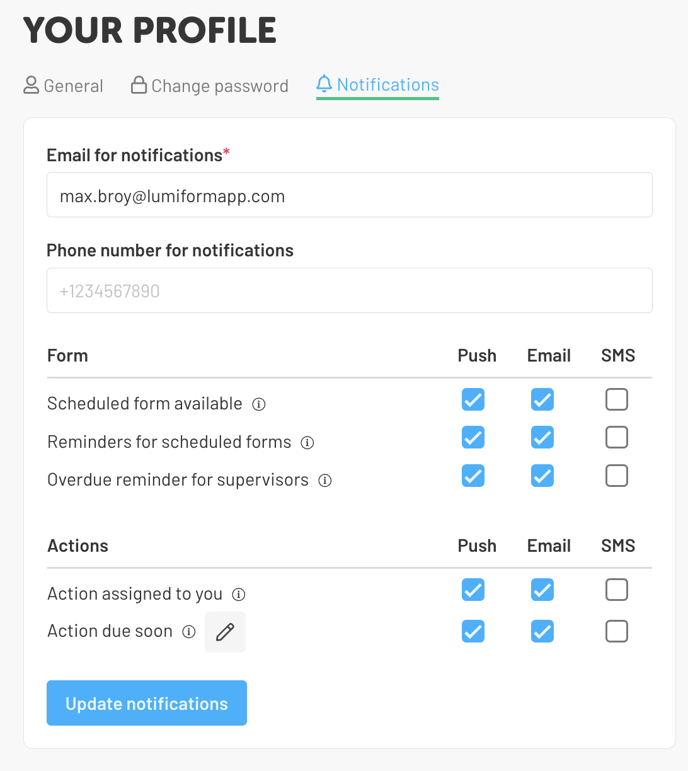
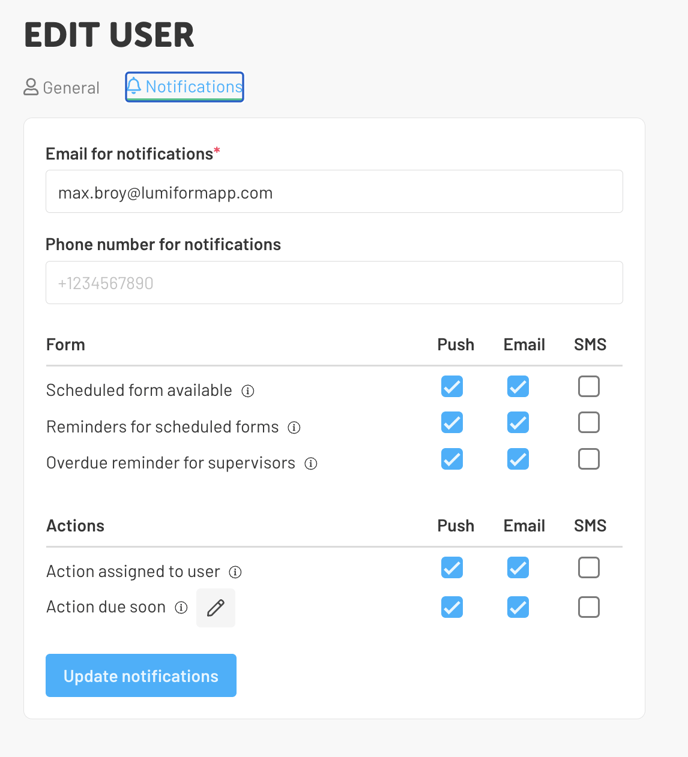
You can currently receive notifications in Lumiform for the following actions:
- Scheduled form available
- Reminders for scheduled forms
- Overdue reminder for supervisors
- Action assigned to you
- Action due soon
You can manage these notifications in the form builder under the Assign section.
- All users assigned to a form will receive a notification when the form is available, unless this option is disabled in their profile:
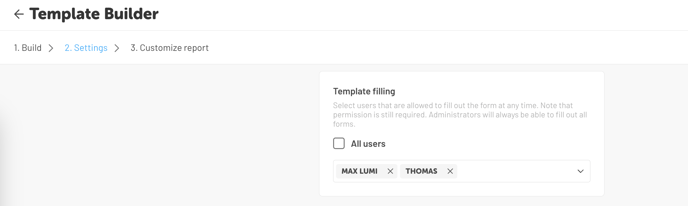
- When setting up schedules, there are additional options to notify users if, for example, a scheduled form is not completed within the deadline and is therefore overdue:
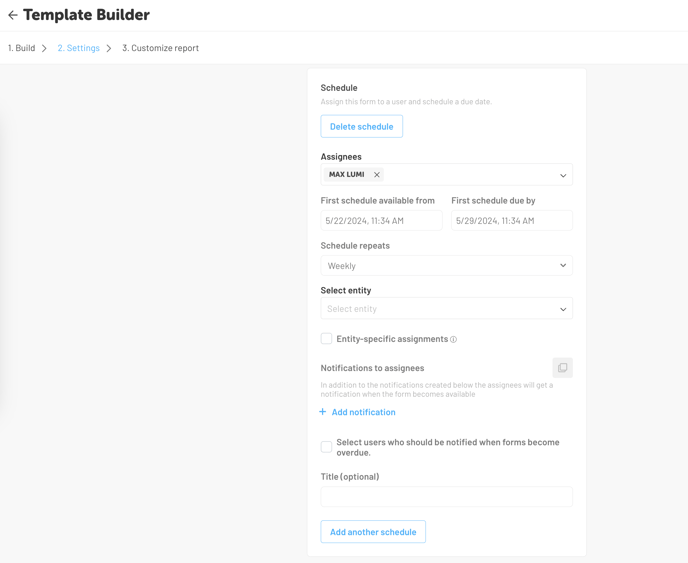
- You can also remind your users to work on the assigned form after it has been activated.
Simply click on Add Notification to set this up:
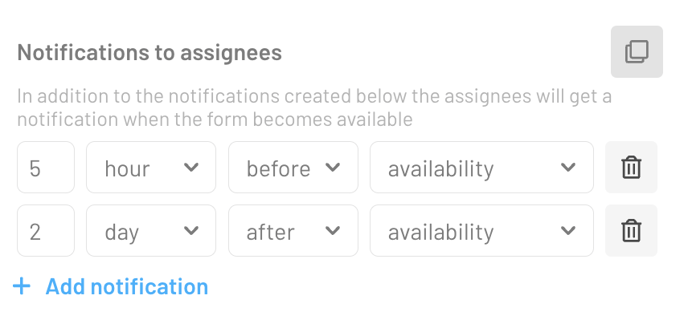
The notifications for the actions are set up directly in the actions itself:
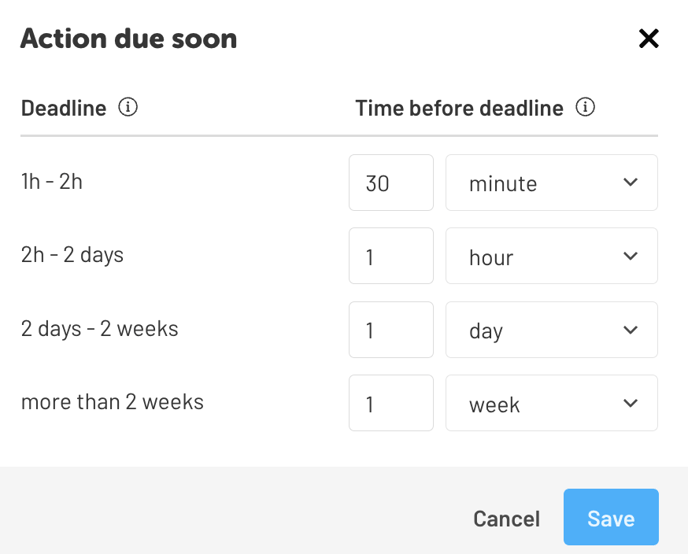
- The assigned person will then receive a notification - if notifications are enabled.
- Users can also set up notifications in their profile to receive a reminder after creating and assigning an action, prompting them to complete it.
- This option can be found in the profile under Notifications & Actions due soon: