You can utilize documents in Lumiform to assist your users in filling out checklists.
Providing Assistance to your Users while filling in Forms & Checklists in Lumiform
When creating templates in Lumiform, you also have the option to add documents
to the respective form fields - as information or assistance for users.
How to upload documents to templates in Lumiform
1. After adding a form field, click on the three-dot menu on the right ![]()
2. A window will pop up where you can add an image and/or a document:
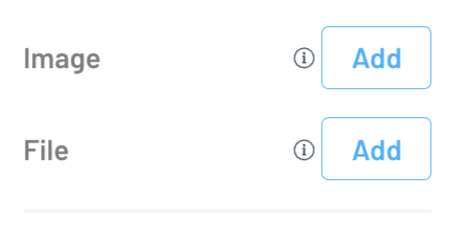
3. The image will be displayed in this case, while the document needs to be downloaded:
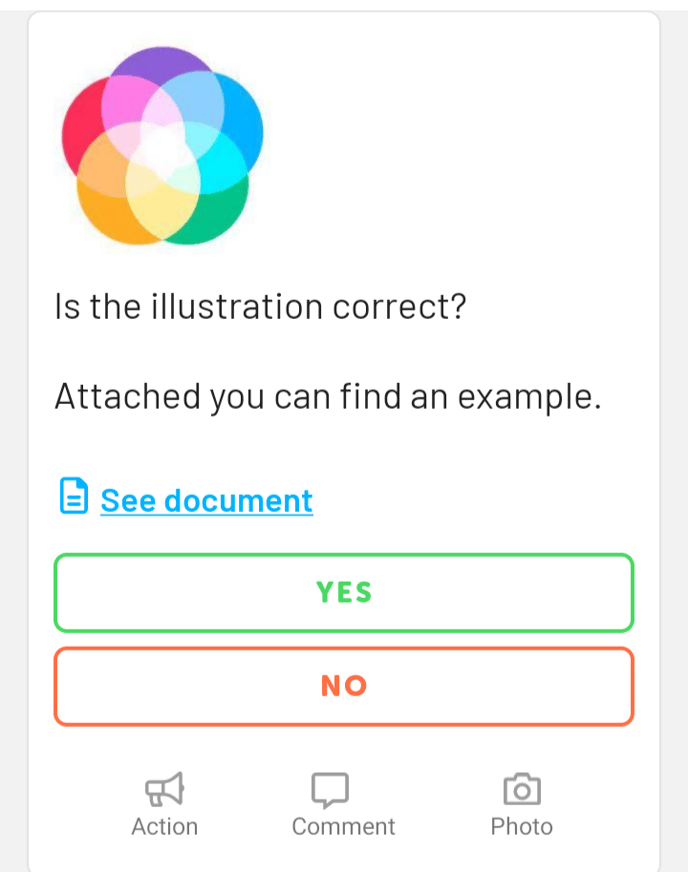
For images, you can use all common image formats. Allowed formats for
documents include PDF, Excel, and photos. Currently, audio files cannot be used.
Currently, users are unable to upload documents. This feature is currently being developed
and in the future, users will be able to upload documents in the form of a response set.
If you would like to be notified when this feature becomes available, please send us an email
to success@lumiformapp.com or use the chat feature in the bottom right corner to let us know.
