This article explains how to create Actions manually, via logic functions or from a negative answer.
Create an incident manually
Actions can be created manually in both the desktop app and the mobile app.
In the desktop app, this is done under Actions > +Create Action.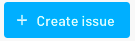
The details of the issue can be entered in the issue template that opens.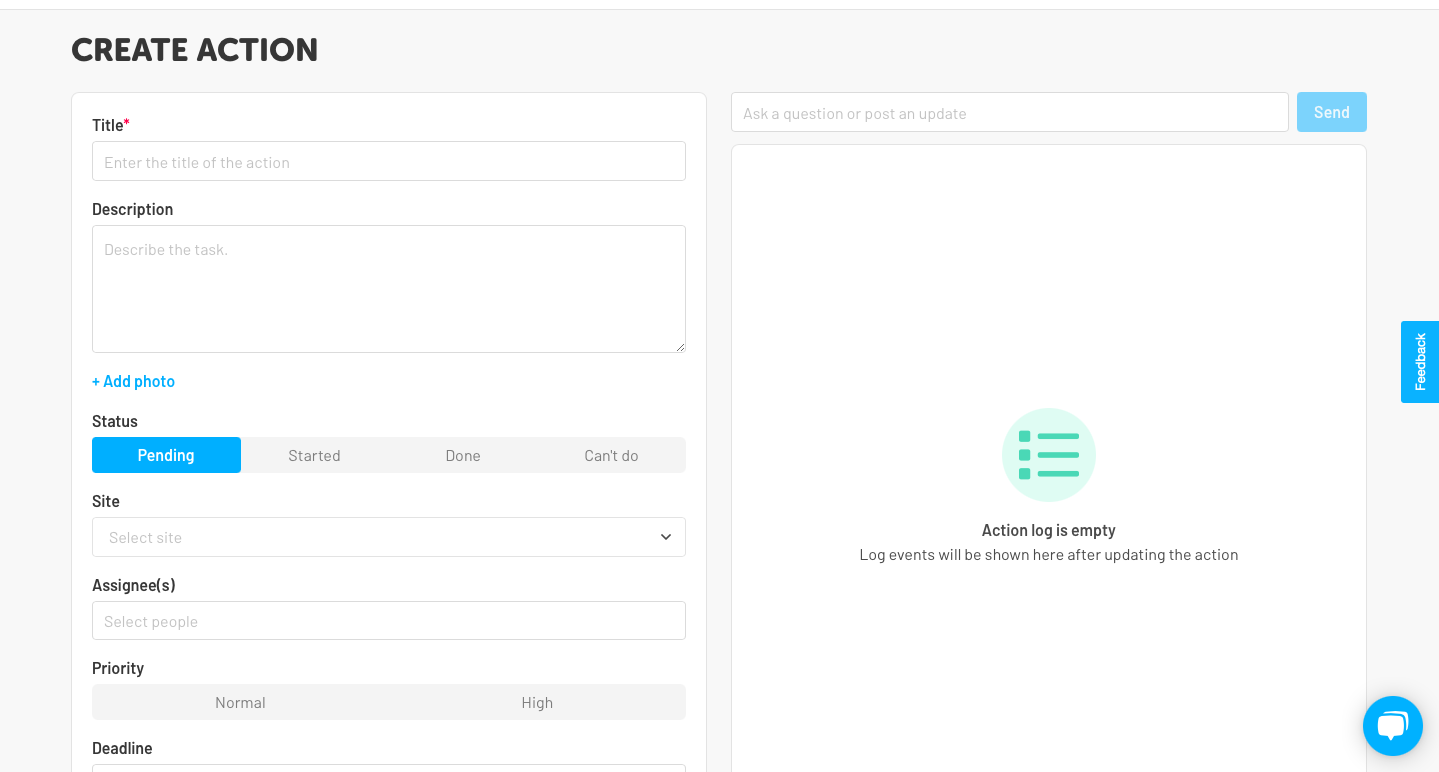
Furthermore, an action can also be created manually during an inspection. To do this, simply click on the "Alarm bell".
The details of the action can be entered in the template that opens.
Create action via logic function
To trigger an action automatically, it can be triggered via the logic function during the test. To do this, the template for the action must already be created in the inspection template.
To create an action in the template, a logic must be created in the first step. 
Then select Create Action and fill in the template.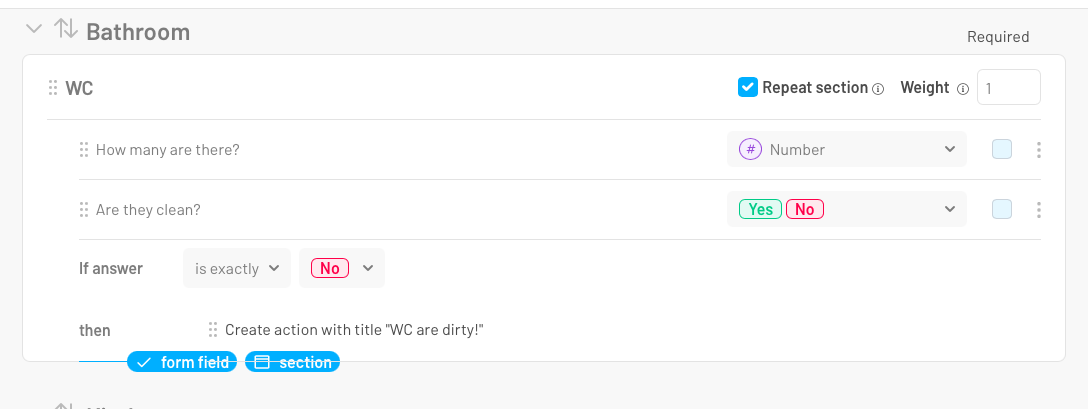
The template will now always be triggered on the corresponding response via the logic.
Create action from negative answer
In the desktop app, an issue can be created from a negative answer. This is done under forms > Negative answers. Behind each negative answer there is a megaphone icon which can be used to report an action from the negative answer.
