In this article you will learn everything about adding new users.
In this article
-
Add new users
-
Roles
-
Sites
-
Groups
Add new users
Together you can accomplish more than alone, so you'll want to use ZYP.ONE together with your colleagues. To add a new user, go to Administration → Users and click on the button + Add User.
Then you can enter name and email address of the new user. the information about the new user, such as name and email address. Finally, you can send the new user an invitation email.
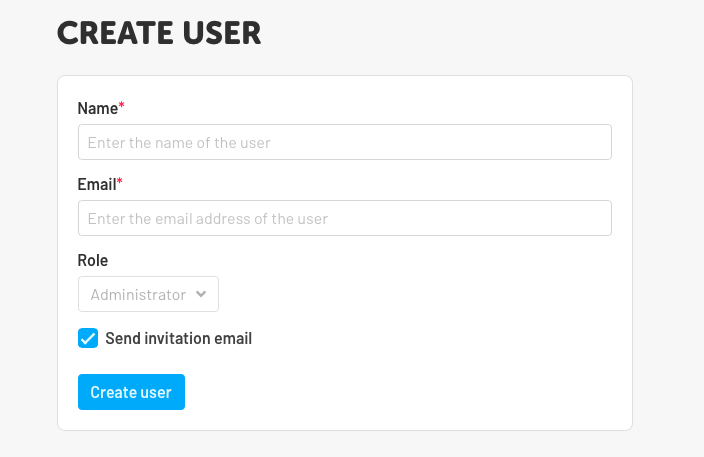
What are roles and what do I need them for?
If you want various employees to have limited permissions, you can use roles for this.
For example, it makes sense that the role "Store Manager" also has administrative rights, whereas the role "Cleaner" only has the permission to perform inspections. To assign a role to a user, you must have created the role first.
In Administration → Roles → Create Role you can create new roles and individually define which permissions users with this role will have. Give the role a unique name and select the desired permissions. When you are finished, click on + Add Role.
What are sites and what do I need them for?
If you use Lumiform at more than one location, you should create a site for each location. Sites allow you to make sure that only information relevant to the users of one particular site is displayed to them.
A site works like a group - for example, if you decide that a checklist should only be available for site A, the list will be displayed to all users assigned to site A.
To assign a user to a site, you must first have created a site. You can add a new site under Administration → Sites → + Add Site.
After that, you can assign as many users as you want to the site. You can either do this directly when creating the user or add them afterwards.
If you want to assign a user to a site later on, visit Administration → Users and click on the name of the user. Here you can select sites for the user.
What are groups and what do I need them for?
With groups you can combine different users into one team, e.g. all cleaners in the group "Cleaning team". To assign a user to a group, you must first have created a group.
You can create a new group under Administration → Groups → + Add group.
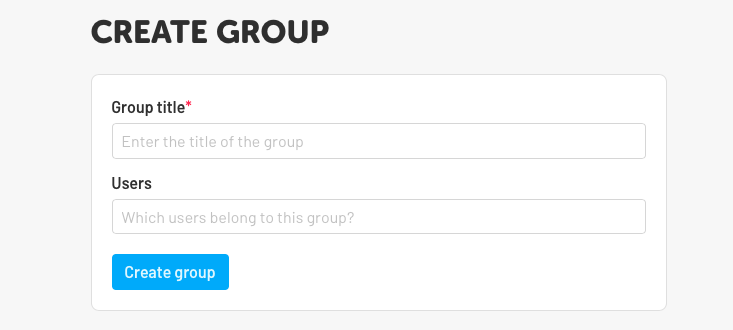
Give the group a unique name, such as "Cleaning Team Location 1" and select the members of the group. Click on the button "Create group" to complete the process.
