In this article we will show you how you can set an initial password for your users in Lumiform
Users have the option to create their own password by simply clicking on the invitation link. Alternatively, if they are unable to receive emails, you can assign them an initial password.
Set initial password for your users
To assign an initial password for new users, go to the Administration section in the dashboard. Here, you can create a new user by clicking on the Add user button located at the top right corner. This allows you to set a unique password for each user, ensuring their access to the platform.

In the following step, you need to input info such as the user's name, email and intended role:
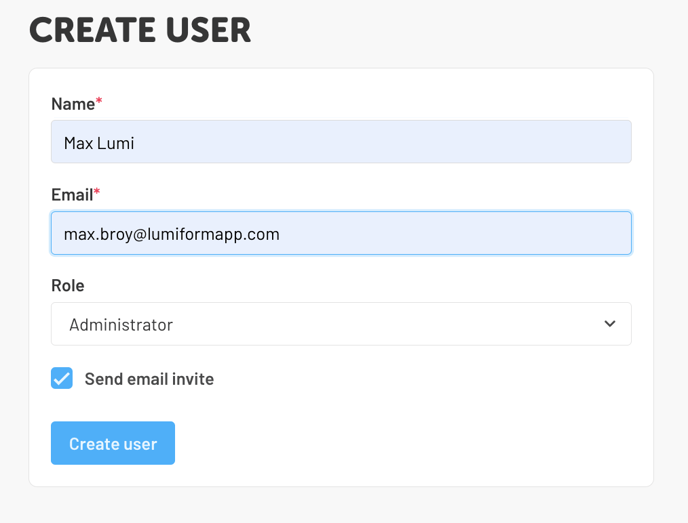
To assign a password, simply disable the option to send an email invitation. This will reveal a new field where you can set an initial password for the users:
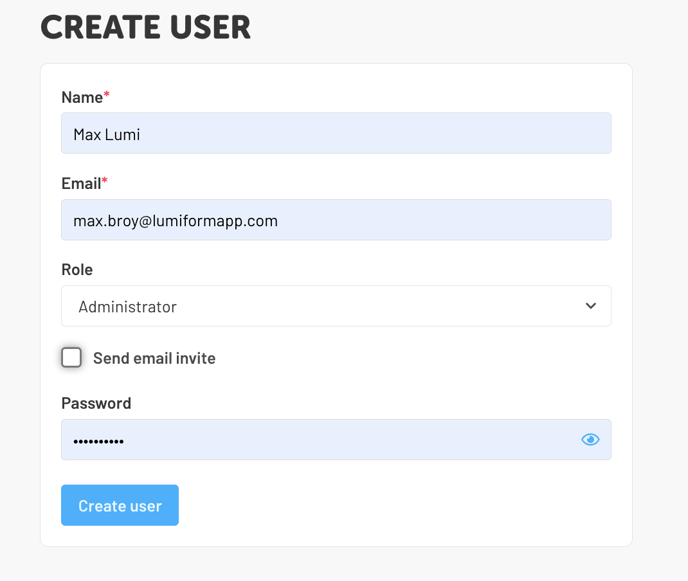
After creating the user, click on Create user and share the password with them. We recommend sharing the password through a non-digital method rather than email.
